Below you'll find information for solving problems at checkout.
You may send us an email anytime, or call customer support at 503-390-3014.
Available Monday - Friday from 9:00 a.m. to 5:00 p.m..
I get a message saying my billing address is incorrect.
Our transaction processor is very secure, so be sure that the card information you enter on our site is exactly what's on your billing statement or the transaction will not go through.
CHANGE BILLING ADDRESS:
-
Click your browser's back button to access the billing address section.
(The back button is a left arrow at the top of your browser window. Some browsers will display a message, hit ok to continue.) -
Click “modify” next to your billing address.

-
Click “I want to use a new billing address”.
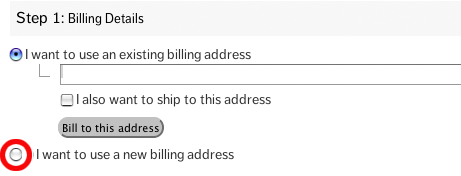
-
Fill in the new information then click “bill to this address”.
-
Scroll down and click "Pay for Your Order" to checkout.
If you feel your information is correct we recommend contacting your bank to verify your billing address, as your bank might have incorrect or old information on file. Sometimes, banks may freeze or hold funds when transactions are repeatedly declined, so it’s a good idea to double check your info before making multiple order attempts. The funds held on declined orders will be released usually within 1-5 business days.
If you're still having trouble placing your order let us know!
Call customer support at 503-390-3014.
Available Monday - Friday from 9:00 a.m. to 5:00 p.m..
I can not see where to put in my credit card information.
FIRST make sure you have clicked the "Bill and Ship to this Address" button under your address to approve your billing and shipping address and continue.
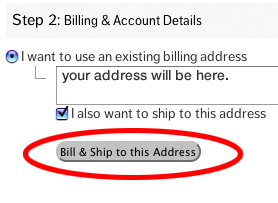
If you choose to ship to a different address you will need to approve that address by clicking the "Ship to this Address" button.
Once you click the button(s) the checkout information in the next steps will be displayed.
....................................................................................
If you are still not seeing the information it may be due to using an older version of a browser and/or your computer system has not been updated.
- To update your Windows computer system visit http://windows.microsoft.com/en-US/windows/help/windows-update.
- We have tested our site on the major browsers. If you are using an older version of these, try upgrading. Upgrade pages: Internet Explorer, Safari, Firefox, Chrome
- If possible, try a different computer.
Don't want to do those things, we're happy to place your order over the phone. Call customer support at 503-390-3014.
Available Monday - Friday from 9:00 a.m. to 5:00 p.m..
....................................................................................
 What is an eGift Card?
What is an eGift Card?
Purchase an eGift Card to give the gift of shopping at halfpriceoregon.com.
- Purchase an eGift Card for $10, $25, $50 or $100.
- eGift Cards are good for 6 months from purchase.
- It will INSTANTLY be emailed to the recipient.
- RATHER PRINT IT OUT? Just put your email in the recipient email field. You will be emailed the eGift Card to print out.
- The recipient can use the eGift Card to shop for deals as usual. Balance remains in recipient's account until eGift Card expires. (6 months from purchase).
- Recipient can use multiple eGift Cards. Just enter the first code# and hit apply. Enter the second code# and hit apply, and so on.
....................................................................................
How to redeem your eGift Card?
Follow the simple steps below.
- You need your unique eGift Card code, located on the eGift Card that was emailed to you as an attachment. It will look something like Z50-Y6K-COS-402.
- Browse for deals and add items to your basket as you normally would.
- Click the 'View Basket' link to view the contents of your shopping basket.
- Type your eGift Card code in the Redeem eGift Card box (at the right) and click 'Apply'. You can also redeem your eGift Card code at checkout (step 2).
- Recipient can use multiple eGift Cards. Just enter the first code# and hit apply. Enter the second code# and hit apply, and so on.
- Note: You can not use an eGift Card to purchase an eGift Card.
